How to configure of NXP 502 HD IP Phone?
Installation and basic configuration of NXP 502 HD IP Phone

|
NO. |
Name |
Description |
|
1 |
Power Socket |
For external Power Supply
Adaptor 5V-1A |
|
2 |
LCD Display |
To Check Status and manual
settings |
|
3 |
PC Port |
RJ45- Use to Connect
direct with PC |
|
4 |
PoE Port |
RJ45- Use to turn on the
device using PoE switch or to connect |
|
with network through LAN
cable |
||
|
5 |
Headset Port |
RJ11- To use external
Headsets |
|
6 |
Handset Port |
RJ11- To connect Handset |
|
7 |
Wi-Fi |
Use to connect WiFi
network |
|
8 |
Manual RESET |
To reset device on factory
default |
|
9 |
GUI RESET |
To reset device on factory
default |

· Connect Power adaptor with Power
socket.
· Connect Cat5/Cat6 LAN Cable with WAN
port with your network or Turn on WiFi and set the network mode (IPv4 WAN Port)
on DHCP.
Manual Network Setting
DHCP:
Path: Menu
>> Advanced Setting >> Password(admin) >> Network >>
WAN Port >> IPv4 >> Mode(DHCP)


Login with GUI
IP address:
To Login GUI first find
the IP address of the device.
Path: Menu >> My Status >> IPv4(IP address)
·
Now
go to browser and browse device IP address and the Login page will be open.
·
Enter
the username “admin” and password “admin”.
Status
Network Setting with GUI
Network mode DHCP/Static:
DHCP:
DHCP- IP Address, Subnet mask and Default Gateway will be issued
by the local DHCP Server.
Path: Network
>> WAN >> WAN IP Mode >> Select DHCP >> Save
Static IP:
Path: Network
>> WAN >> WAN IP Mode >> Select Static >> Save