Device Installation with default IP
How to install NXG Series SIP PBX with LAN and WAN port?
Device Installation with Default IP (LAN)
> Connect Cat5/Cat6 LAN Cable to NXG ETH 1 (LAN) port and Laptop/Desktop Ethernet port back to back
> Go to Network setting in PC and select DHCP in IPV4 Network Address
> NXG DHCP server will allocate IP for PC
> Open Google Chrome/ Mozilla Firefox to Brows ip address 10.91.8.1 or https://10.91.8.1
> If DHCP server failed to allocate IP address for PC, configure manually network IP address in network setting > ETH port > IPV4
[ IP address 10.91.8.11 Subnet 255.255.255.0 ]
> Ping NXG IP address 10.91.8.1 using terminal or command prompt
> If Ping request is Ok, Brows NXG default IP Address
Device Installation with Network Switch
> Connect LAN Cable to NXG ETH 1 (LAN) port and Network Switch Ethernet
> Connect PC/Laptop Ethernet port to Network Switch
> Go to Network setting in PC and select DHCP in IPV4 Network Address
> NXG DHCP server will allocate IP for PC
> If DHCP server failed to allocate IP address for PC, configure manually network IP address in network setting > ETH port > IPV4
[ IP address 10.91.8.11 Subnet 255.255.255.0 ]
> Open Google Chrome/ Mozilla Firefox to Brows ip address 10.91.8.1 or https://10.91.8.1
Device Installation with WAN port
> Connect LAN Cable to NXG ETH 0 (WAN) port and Network Switch Ethernet port
> Connect PC/Laptop Ethernet port to NXG ETH 1 (LAN)
> Go to Network setting in PC and select DHCP in IPV4 Network Address
> NXG DHCP server will allocate IP for PC
> If DHCP server failed to allocate IP address for PC, configure manually network IP address in network setting > Eth port > IPV4
[ IP address for PC 10.91.8.11 Subnet 255.255.255.0 ]
> Change ETH 0 (WAN) Network IP address according to Network IP address series
> Open Google Chrome/ Mozilla Firefox to Brows IP address 10.91.8.1 or https://10.91.8.1
Note:
- Recommended not to use only one Router inbuilt Ethernet port for NXG or PC connectivity
- Check Ethernet cable using Loop Testing or LED status on device
- Disable Firewall In PC during Back connectivity
- Double check IP address in PC
- Before allocation of IP address in NXG device make sure same ip address is not assigned to any other device or system